Description
Artwork Tips
Postcard File Preparation

Before you upload your file, please be sure your files are saved as a high-resolution PDF file, which means it should be exported using the OPTIMIZED FOR PRESS from Adobe Acrobat® or use PDFX1A settings. If your artist has used transparency layers, you can overcome some problems by converting all elements to CMYK and removing all RGB and Spot Color elements and information from your file and then flattening all transparency layers. These preflights are availabe through Acrobat Professtional®. Be sure to give your file a final look before uploading. Once they file is uploaded, they are quickly processed.
Postcard files are to be submitted as one, multi-page PDF file, where page one is always your front [oppposite of mailing side] and the page two always your back [mailing side. The number of pages in your file must match your order which is one page for a 4/0 or two pages for a 4/4. All pages must include 1/8″ bleeds making the pdf size 1/4″ [.25″] larger than your trim size. If you are not clear on this. If you are unsure of any of these settings, contact our customer support department at info@kohalyprinting.com
SPECIAL NOTE: PLEASE DO NOT SEND IN READER’S SPREAD, MULTIPLE PAGES UP OR OVERSIZED PASTEBOARDS AS THEY WILL NOT BE PROCESSED.

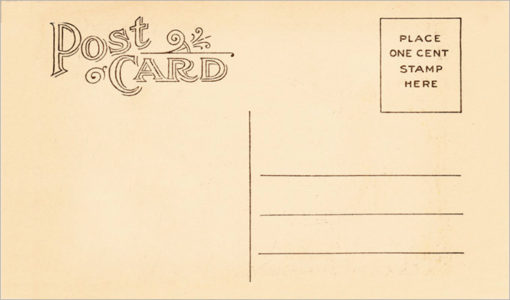




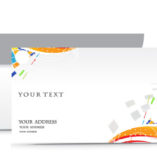
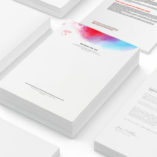

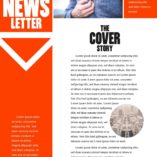
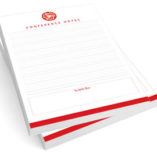



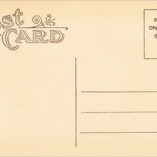

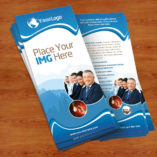

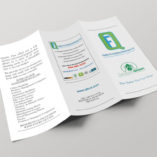
Reviews
There are no reviews yet.